cookie-consent
Cookie Consent Solution for GDPR & CCPA Compliance
Deploy a custom cookie banner, manage script blocking and record user consent without writing a single line of code.
Cookie Consent Solution for GDPR & CCPA Compliance
Deploy a custom cookie banner, manage script blocking and record user consent without writing a single line of code.
Frequently asked questions
What is cookie consent?
Cookie consent is the legal requirement to obtain consent from website visitors before setting cookies on their devices. Consent is collected via a cookie banner that enables visitors to accept or decline cookies on the website.
Privacy regulations like the GDPR in the EU and UK, LGPD in Brazil, POPIA in South Africa and similar laws around the world require businesses to get consent for collecting a user’s personal data. As cookies and trackers can store personal data and be used to identify an individual, they are considered part of personal data.
Do I need cookie consent?
Yes, you are required to get cookie consent from your website visitors if your website uses cookies (all websites do) and your website is used by residents of a country with privacy regulations like the GDPR in place.
If your website only uses strictly necessary cookies or cookies that are essential to perform a service expected by the user (eg: session cookies), you can be exempt from cookie consent. But note that, most websites set cookies that do not meet this criterion and therefore are required to get user consent for cookies.
How does cookie consent work?
The cookie consent banner displayed on your website will record the user’s response and set cookies based on that response. If the user accepts all cookies, then all cookies will be set on their browser. If they reject all cookies, only strictly necessary cookies (that are essential for the website to function) will be set. If they customize their cookie preferences, only the cookie categories they have enabled will be set on their browser.
How long should cookie consent last?
Cookie consent should last for not more than a year i.e. you should renew user consent after 1 year. Depending on your national Data Protection Authority (DPA) guidelines you may also be required to renew user consent every 6 months. With CookieYes, you can set the consent expiration days as per your requirement.
How do I add cookie consent to my website?
You can implement cookie consent on your website in just 3 simple steps.
- Sign up on CookieYes for free
- Choose your cookie consent banner layout
- Copy the cookie banner code and paste it to your website
For a detailed guide, follow how to add a cookie banner on a website:
How to Add a Cookie Banner to Your Website
Welcome to CookieYes! This guide will walk you through everything you need to know about creating a cookie banner, customizations, and implementing it on your website.
To get started with CookieYes, create your account for free.
After you sign up, you will be directed to a setup screen. Follow the instructions below to add a cookie banner to your website.
Step 1. Choose a cookie banner layout
Select a cookie banner template from the options available: Classic, Banner and Box.
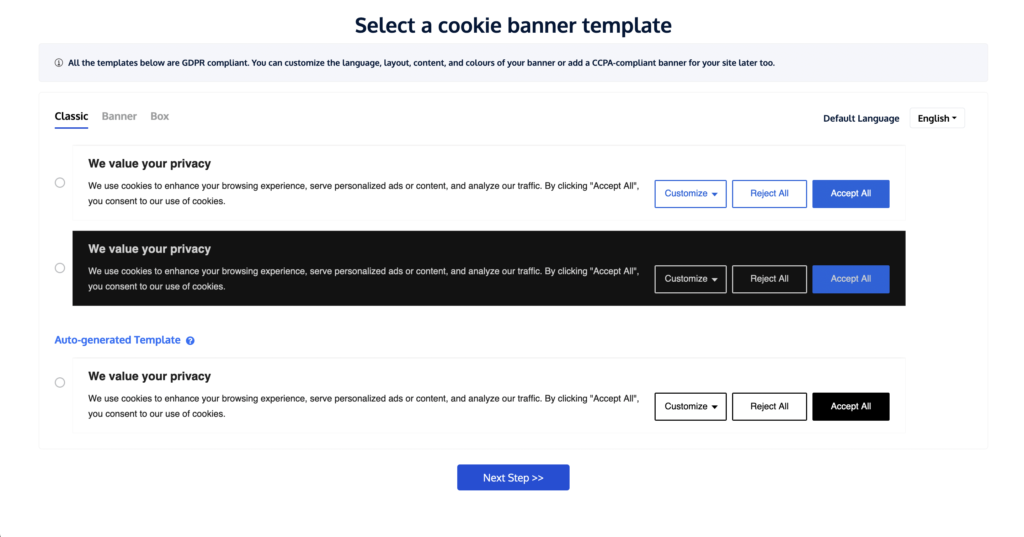
- You can choose any banner template in both the default light and dark themes.
- You can also select the Default Language of your cookie banner. You will be able to edit this and add multiple languages later.
- You may choose the Auto-generated Template layout which is auto-recommended based on your website’s colour scheme.
- If you want to customize your cookie banner, you can select the edit icon next to the selected layout.
Step 2. Customize your cookie banner
When you click on Customize a panel will appear where you can customize the banner as per your liking. Below, find the step-by-step instructions on how to customize your cookie banner layout, content, colour and add custom CSS.
- After you have done the required customizations and enabled features, you can click on Save & Publish.
- Click Next Step to proceed to the next part of the setup.
Step 3. Copy cookie banner code
When you click Next Step, a popup appears that has the CookieYes installation code.
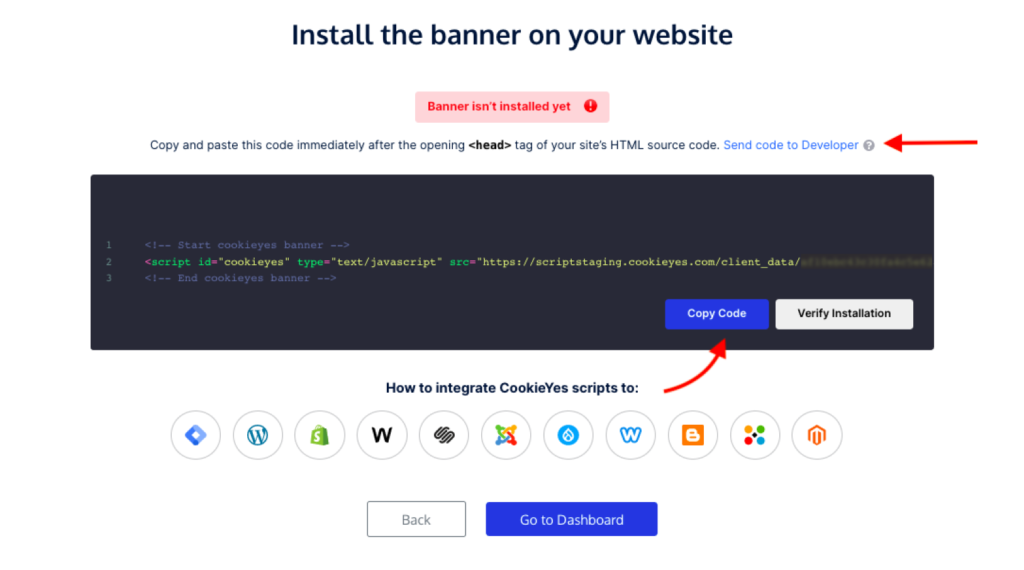
- Click on Copy Code to copy the CookieYes installation code to add it to your website.
Note: You can share the code with a developer or your team by clicking on Send code to Developer link. Enter the email address and then click on Send Instructions. The recipient will get the code and instructions via email.
Next Step. Install cookie banner on your website
- Now you have to paste the CookieYes installation code on your website.
- Select the CMS or website builders listed below to get the step-by-step instructions to add the code to your website.
Note: Don’t see your CMS in the list? CookieYes can work on all major CMS platforms and custom-coded sites. Add the installation code between the <head> and </head> tags of your website’s source code before any other script. Save changes, refresh your site and check if the banner is active on your website. If you are facing any issues, please get in touch with technical support.










